First Steps in Ubuntu
This section will help you make your first steps in Ubuntu towards some useful knowledge and a comfortable working environment. There is no set order for these steps, so use the table of contents to find the sections you need.
Table of contents
- Welcome to Ubuntu Wizard
- Software Updater
- Change Virtual Screen Size
- Restart or Power Off Ubuntu
- Learn More about Ubuntu
Welcome to Ubuntu Wizard
You do not need to make any choices in this wizard, so click “Skip” and “Next” until you see and click “Done” to exit the wizard.
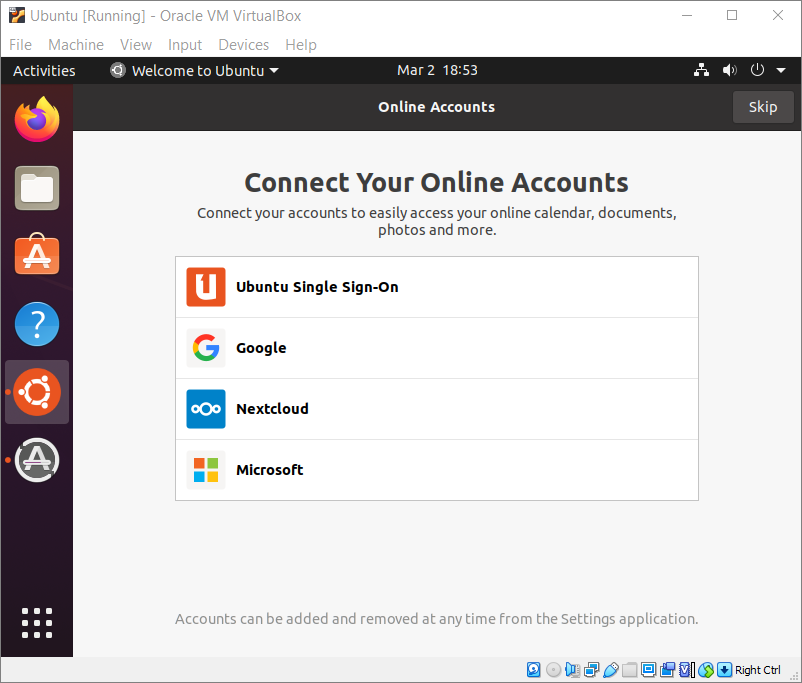
Software Updater
Step 1. Ubuntu will likely prompt you to confirm software update. Click “Install Now”.
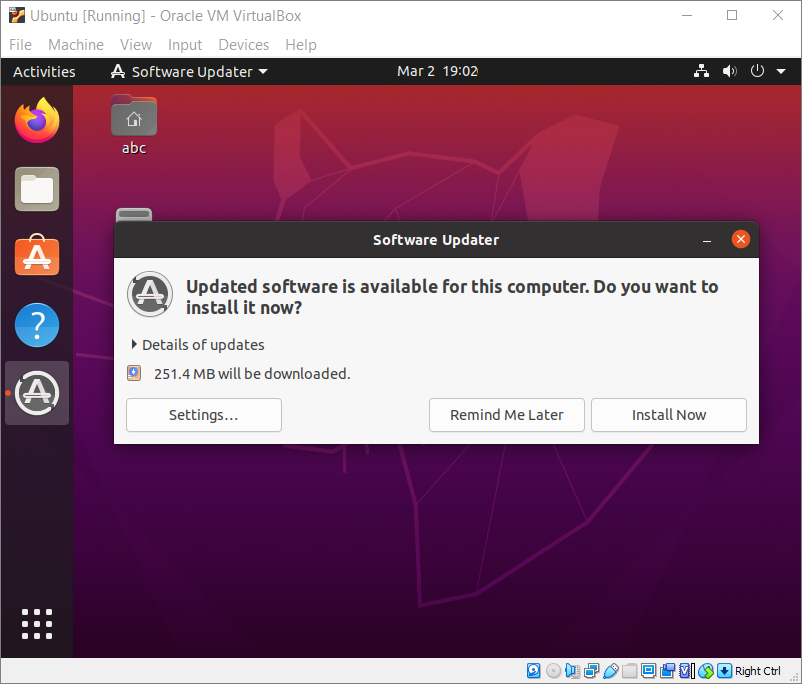
Step 2. After update, the updater may ask you to restart the machine.
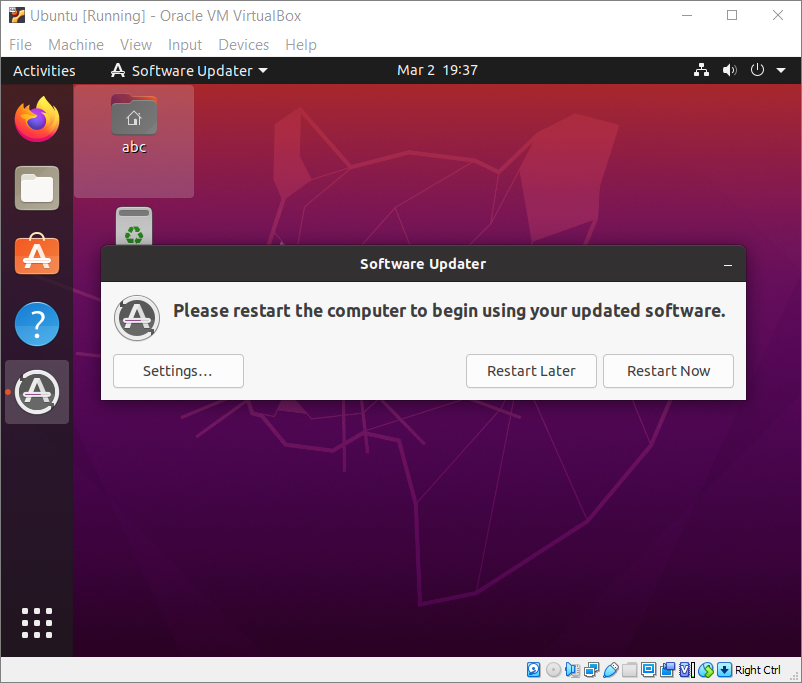
Change Virtual Screen Size
The default virtual screen size of 800 by 600 may be too small for your purposes. You can try to increase it.
Step 1. Right-click on Ubuntu desktop and select “Display settings”.
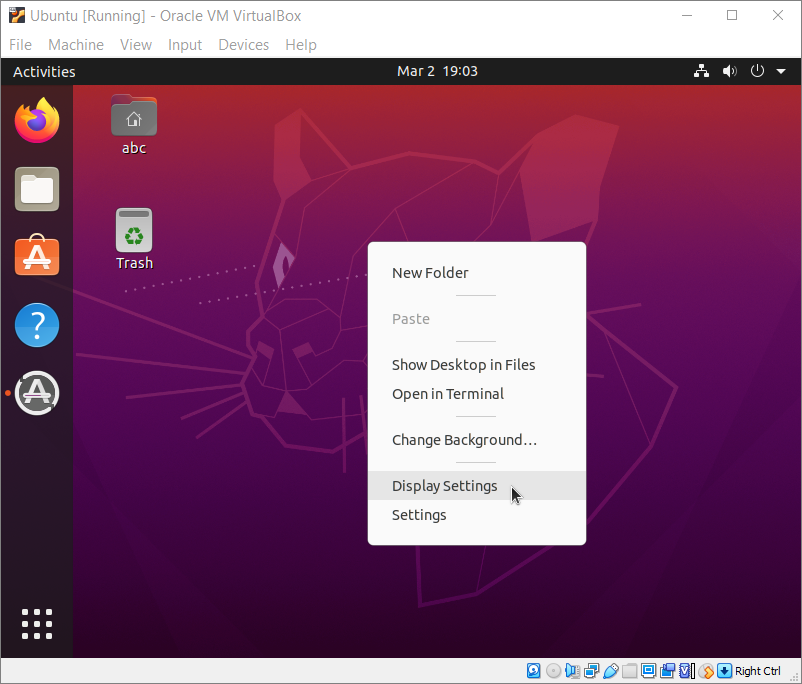
Step 2. If the window that appears is too large to fit on the screen, double-click its dark top bar.
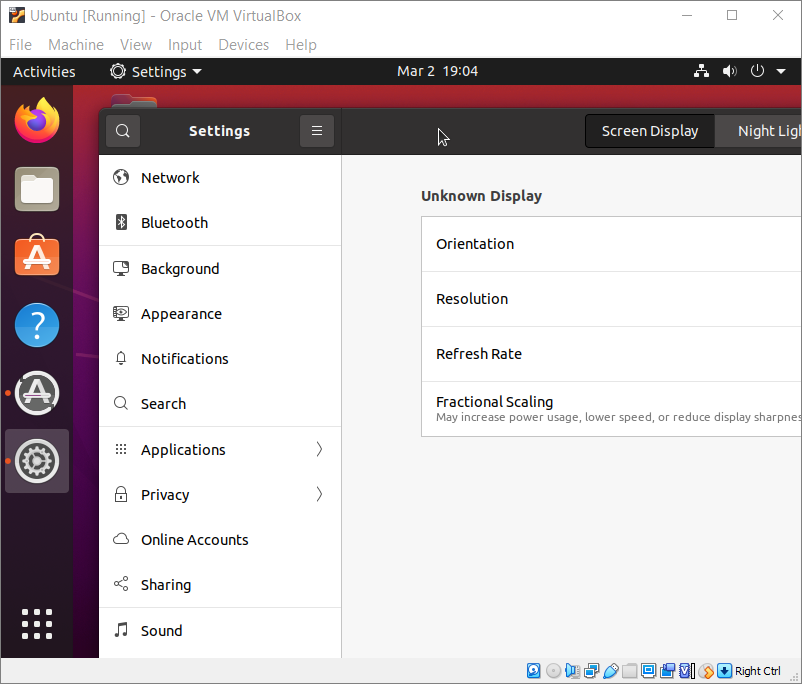
Step 3. Click the drop-down right of Resolution and select “1024 × 768 (4:3)”.
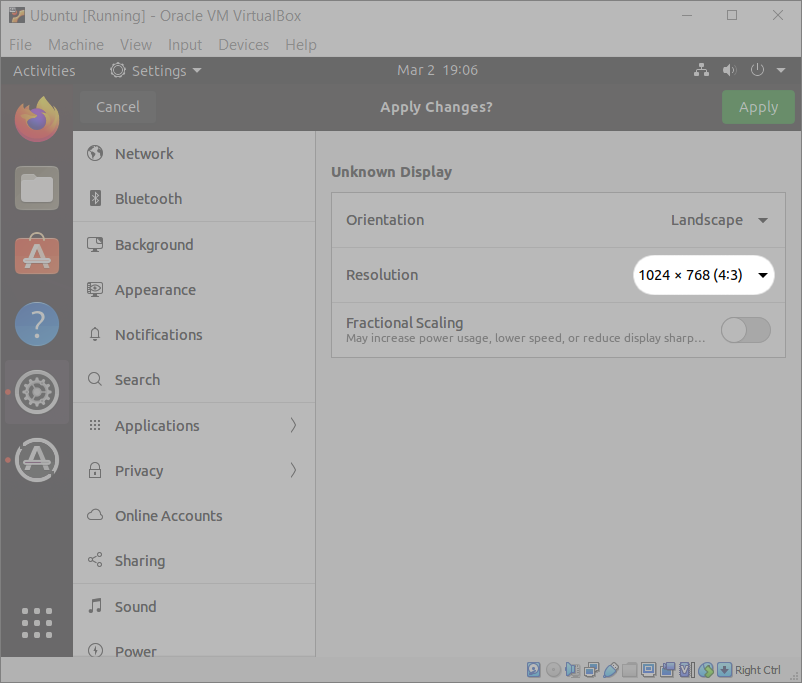
Step 4. Click the green “Apply” button in the top right.
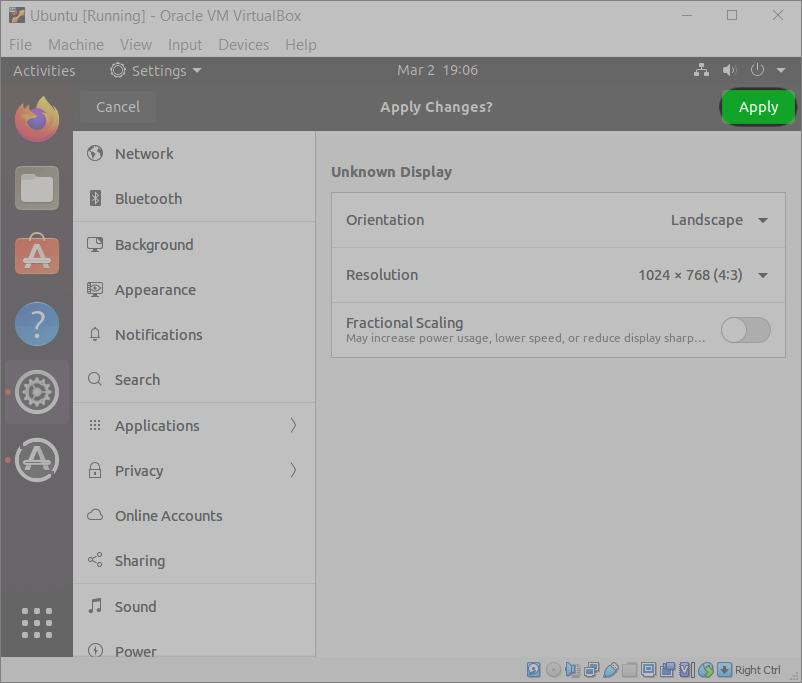
Step 5. Click “Keep Changes”.
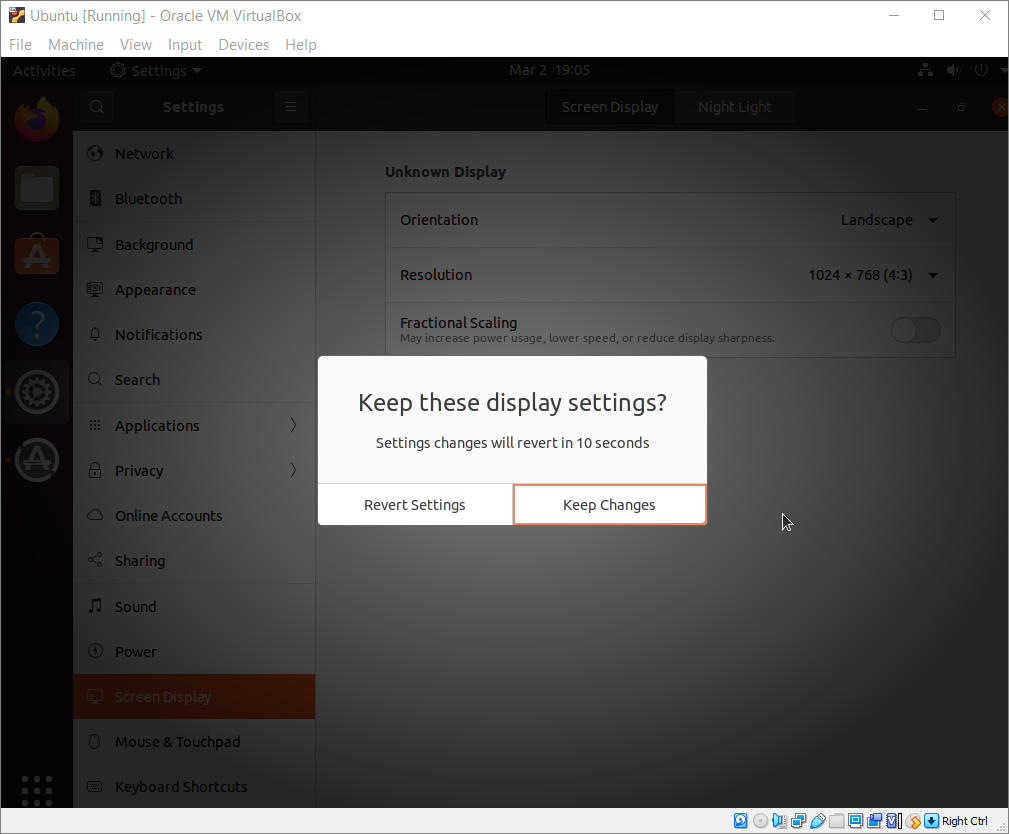
Restart or Power Off Ubuntu
It is important to restart or power off your virtual machine properly.
Step 1. Click any of the small icons in the top right and click “Power Off/Log Out”.
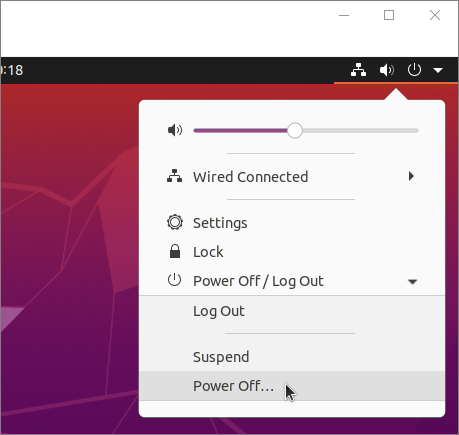
Step 2. Select the option you want in the dialog.
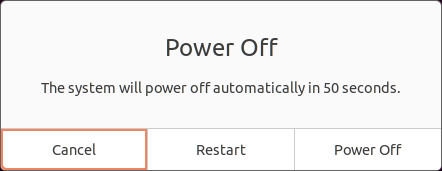
Learn More about Ubuntu
If you want to learn more about Ubuntu, you may find these resources useful:
We hope that our guide has helped you well. Check our Troubleshooting section if you have a problem!